| Search
for a rental using our Detailed Search located at the
top of each page. |
|
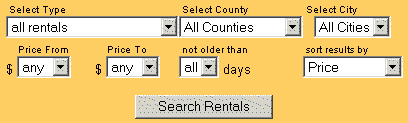 |
|
| To
search using our County map, click on a county, |
|
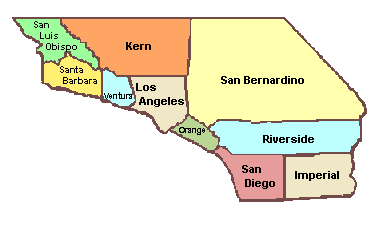 |
| then
click on a city or the "All Cities" link at
the top of the list. |
|
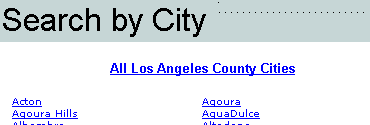 |
|
| Get
back to the search page by clicking "Search Rentals". |
|
 |
|
| Click
the checkbox next to interesting rentals and then click
the "Save" button to save them along with
your Renter ID. Your saved rentals will be available
from session to session until you uncheck them and click
"Save" again. |
|
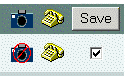 |
|
| To
become a member, click "Register Now!" |
|
 |
| or
the house image |
|
 |
| and
submit the form to receive your Renter ID. |
|
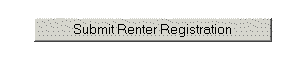 |
|
| Login
using your Renter ID and your password. |
|
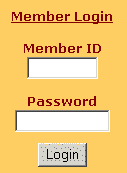 |
|
Click
"My Home" to update your registration information,
Dream Home or to access your saved rentals.
|
|
 |
|
| You
can also design your Dream Home to indicate your preferences
for your rental. |
|
 |
|
| Click
"Remodel" after you've designed your Dream
Home to change the preferences for your rental. |
|
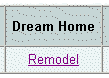 |
|
| By
activating the Rental Agent, SouthwestRentals.com will
e-mail you when a recently submitted rental meets your
Dream Home preferences. |
|
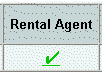 |
|
| Click
"Dream Home" to search for your Dream Home. |
|
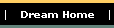 |
| |
| Click
the camera image to view a rental's photo. |
|
 |
|
| Click
the telephone image to view the contact name, address
and phone number and a detailed description of the rental. |
|
 |
|
|
Need
Help? Send us an e-mail by clicking "Help"
located in the footer at the bottom of each page. |
|
 |